Edit Rejected Expense Report
Once an expense report you have submitted was rejected, it will be listed on the Dashboard with the status Rejected. You can login to your SutiExpense account open the particular rejected expense report and view approver comments for rejecting the report. You can edit expense line item details and submit for approval again.
To Edit Rejected Expense Report
To edit a rejected expense report, follow the below steps:
- On the Expenses menu, click Submitted.
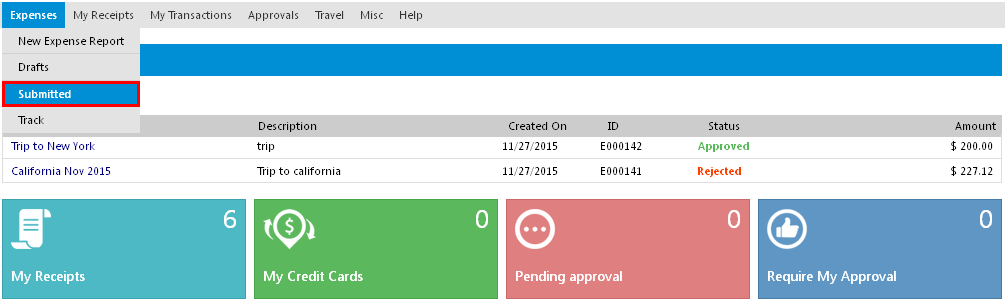
- Click the particular rejected expense report name.
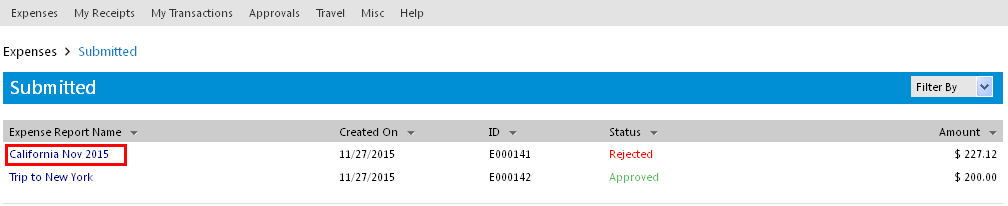
Note: You will find the same report displayed on your dashboard with Rejected status.
- The particular Summary page opens.
- Click Move to Draft.
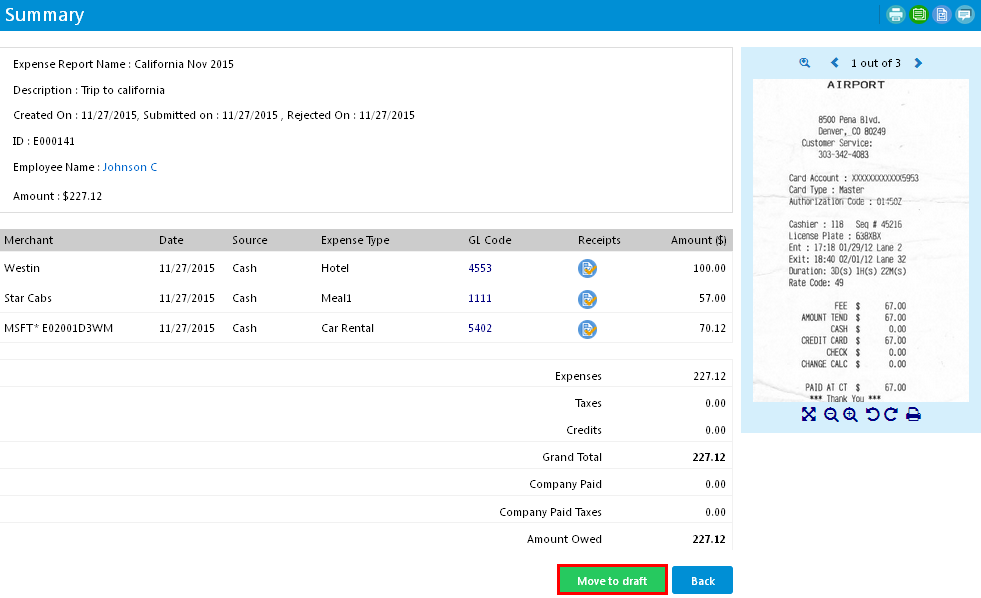
- In the confirmation message box, click Yes.
- The report will be moved to Drafts page where you can edit details and submit for approval again.
Note: The status of the report will be changed to Draft.
- To edit the expense report you moved to draft: On the Expenses menu, click Drafts.
- Click the particular expense report name you moved to draft.

Note: You will find the same report displayed on your dashboard with Draft status.
- The particular Expense Report page appears.
- To view approver comments, click
 icon on the top right hand side.
icon on the top right hand side.
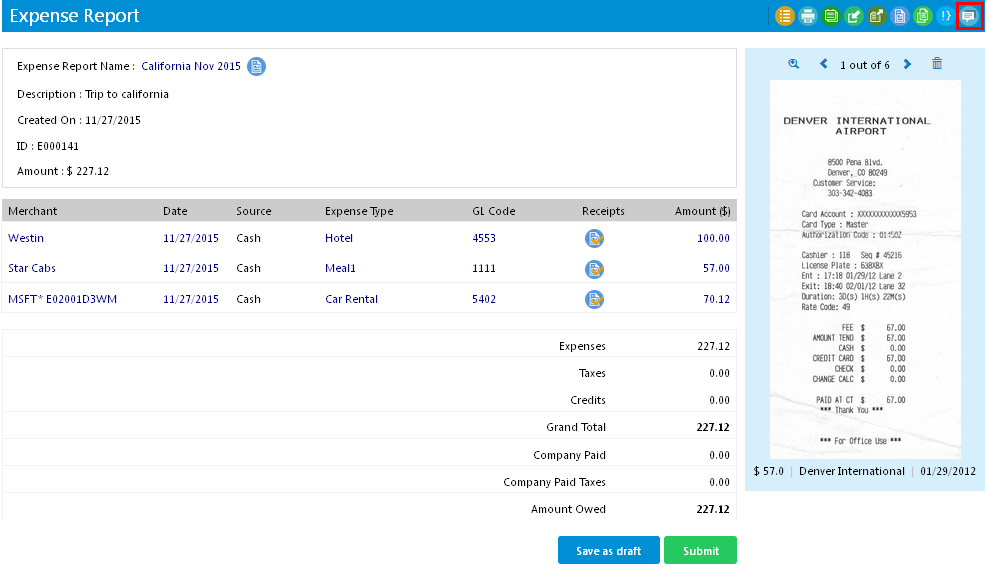
- The approval comments will open in a window. Review the comments and update the details.