Attach Receipts
In SutiExpense, you can attach receipts to an expense line item by importing them from a receipt library named 'My Receipts.' To store receipts in this library, you will have to attach them to your registered email address or your secondary email address and send to receipts@sutisoft.com account. You can also upload receipts directly from your computer.
To Attach Receipts
- On the Expenses menu, click Drafts.
- The Drafts page appears displaying the list of expense reports which have been created but not yet sent for approval.
- Click on the particular expense report name or on the
icon.

- The Expense Report screen opens displaying the list of expense line items added to it.
- Click on a particular
 icon.
Note: If a line item contains
icon.
Note: If a line item contains icon, it represents that a receipt has already been attached to it. To attach receipt, you can also drag and drop receipt on the right to the particular line item on the left.
icon, it represents that a receipt has already been attached to it. To attach receipt, you can also drag and drop receipt on the right to the particular line item on the left.
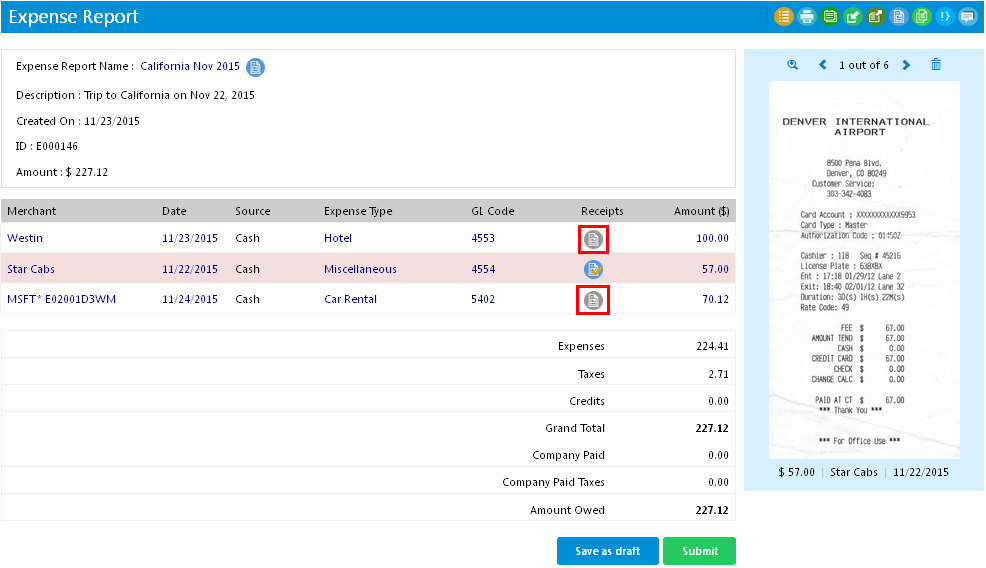
- An Update [Line Item] Expense Details window opens.
Note: Line Item refers to the expense name.
- You can use the Browse button to upload receipts from your computer.
- To import receipts from the receipt library:
- Click My Receipts link.
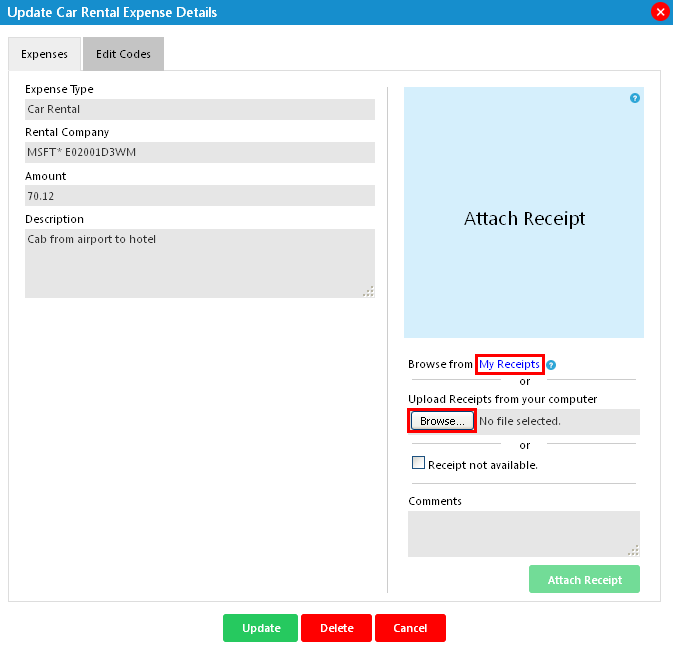
- My Receipts window opens displaying receipts from the library.
- Choose receipt(s) you want to attach.
- Click Move Selected to Expense.
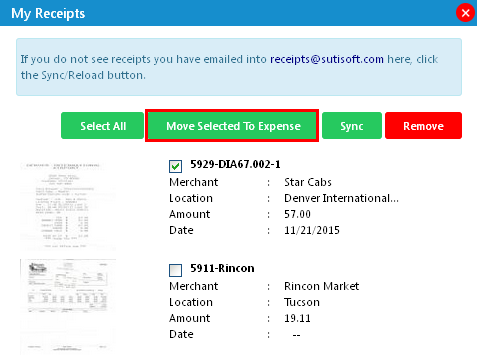
- A confirmation message box appears in which you can enter comments to the receipt. Click Yes to continue.
- You will be navigated back to the particular expense line item window. You will now observe that that the receipt you added will be displayed on the window on the right hand side.
- Click Update.
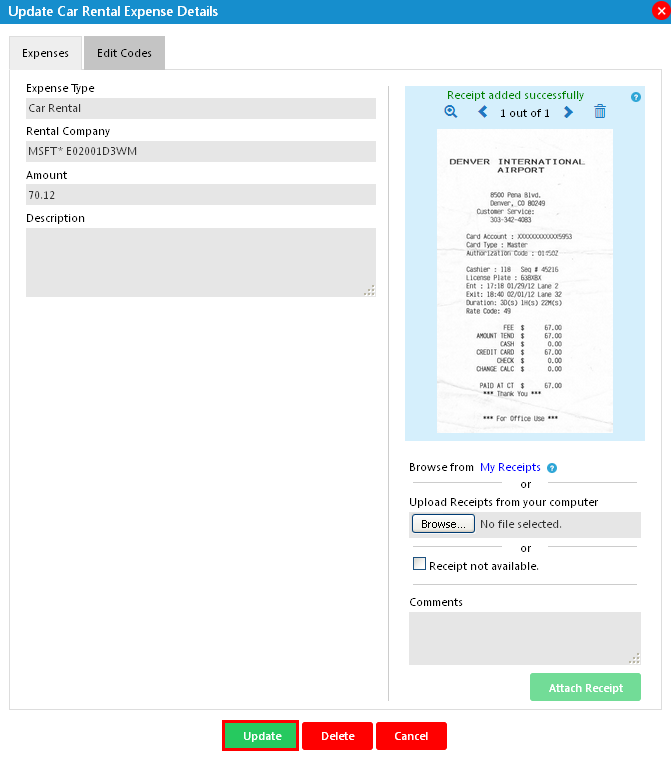
- Click My Receipts link.
See Also |