Submitting an Expense Report
Expense report once created remains in Draft status until it is sent for approval. Once you add line items and send it for approval, the status of the report changes to Submitted and will be listed in the Submitted page.
To Submit an Expense Report for Approval
To submit an expense report for approval, follow the below steps:
- On the Expenses menu, click Drafts.
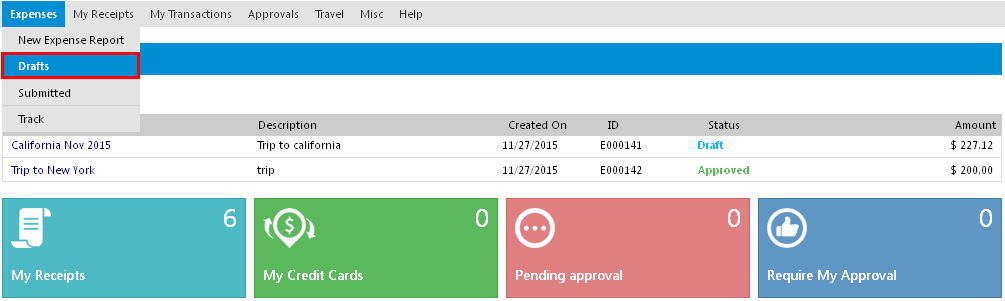
- The Drafts page appears displaying the list of expense reports which have been created but not yet sent for approval.
- Click on the particular expense report name or on the
 icon.
icon.

- The particular Expense Report screen opens.
- Click Submit.
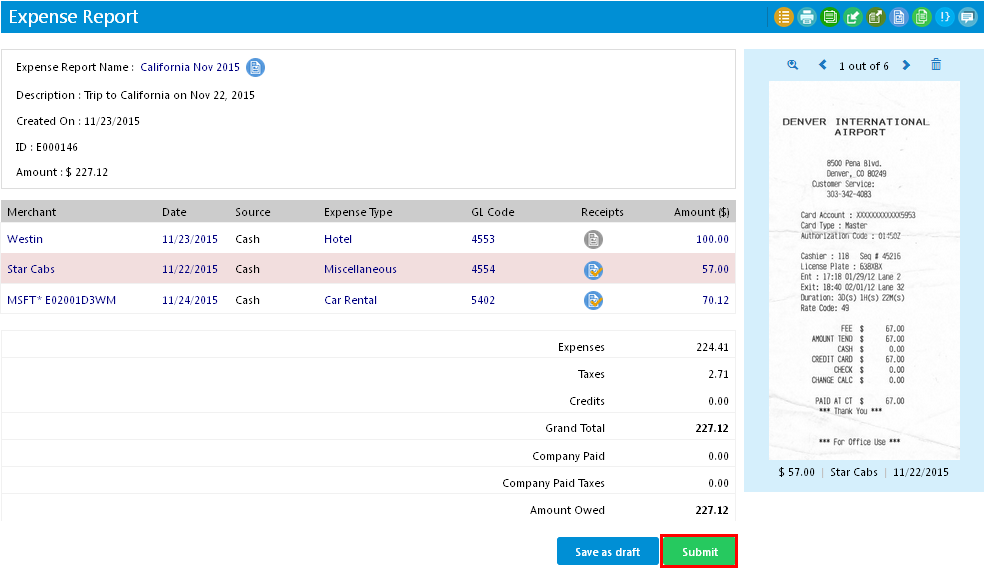
- A confirmation message box opens. Click Yes to submit.
Note: A submission window opens which verifies the complete expense report. If your expense report is submitted successfully, you will be shown a success message and the report will be listed under the 'Submitted' page. Otherwise, if the system encounters any error in the report, it will restrict the submission process and will show you where the exception (error) has occurred. You will then have to go to that particular expense line item, update the details and then try again.
- If your submission process has been restricted (like screenshot shown below) follow the below steps:
- Click Exceptions.
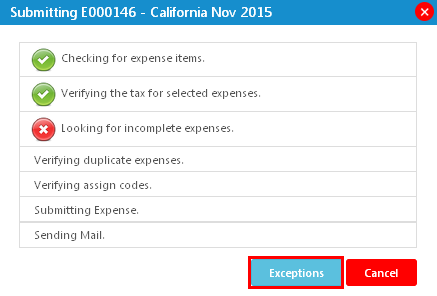
- An Exceptions window opens displaying the area where error has occurred.
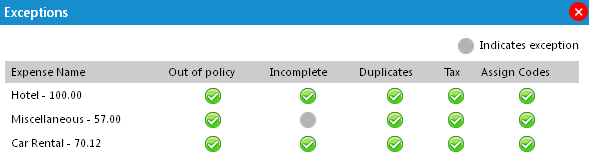
- Review the exception point and close the window.
Example: In the above screenshot, there is an exception (error) in the 'Miscellaneous' line item.
Resolution: To remove the exception, you need to navigate to the particular line item and verify whether you have missed providing any data. Clear the exception and try submitting the report again.
Note: If the report you submitted contains more than one line item, the approver can approve only few of the line items, rejecting others. In this case, the expense report will split to two reports automatically. One report (with the same name) contains only approved line items and will be displayed with the status Approved. The other report contains only rejected line items, with the status Rejected, and the name of this report will be [Expense Report Name]-1.
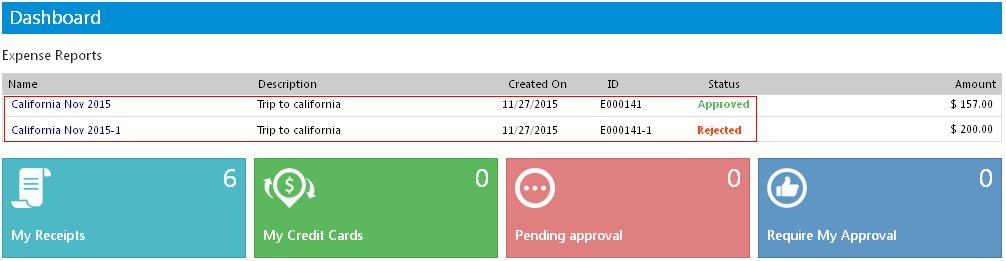
- Click Exceptions.
See Also |