How to View/Edit Codes?
Once you add a line item to an expense report, you have the feasibility to assign the line item to various codes like client code, project code, and more.
To View/Edit Codes
- On the Expenses menu, click Drafts.
- The Drafts page appears displaying the list of expense reports which have been created but not yet sent for approval.
- Click on the particular expense report name or on the
 icon.
icon.

- The Expense Report screen opens displaying the list of expense line items added to it.
- Click on a particular merchant name.
- An Update [Line Item] Expense Details window opens.
Note: Line Item refers to the expense name. - Click Edit Codes tab.
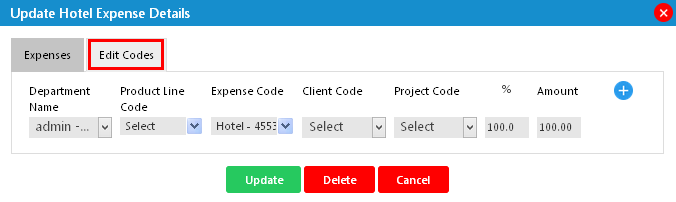
Note: The Edit Codes tab and fields under this tab are customizable by your administrator. So, this tab might not be available to you or, even if it is available, you might not find all the fields as shown in the above screenshot. - To edit codes, you first need to edit the percentage value under the % field. The amount will be automatically adjusted based on the percentage given.
- To add another code, click on the
 icon.
icon.
- A row will be added to the window with an
 icon beside it using which you can delete the row.
icon beside it using which you can delete the row.
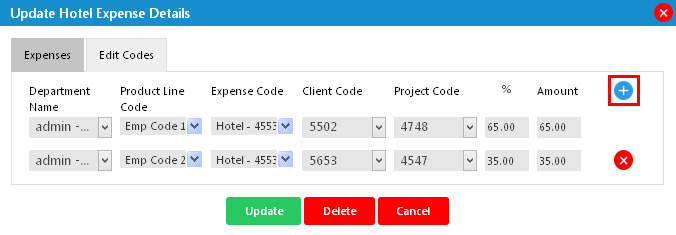
Note: To add another row, you need to again edit the percentage and make sure that the overall percentage of all the codes should be equal to 100. - If you have finished updating the codes, click Update.